Why does it have to be so difficult when all you want to do is watch an iTunes video on one of your devices?
The iTunes Store was launched 14 years ago today, and has morphed from its initial music-only offering to embrace all forms of digital media. It’s now just another digital purveyor among many, though still the leading seller of digital music in the world.
While music files were protected with digital rights management (DRM) in the early years, it’s now been eight years since this was removed. But other types of content sold on the iTunes Store still have DRM: movies, TV shows, apps, audiobooks, ebooks, and ringtones. For these types of media with DRM, there are restrictions as to how many devices you can use.
It gets complicated, though, because there are two types of restrictions. The first is for computers that are authorized to sync and play content from the iTunes Store, and the second is for devices that are allowed to download and play iTunes Store purchases.
Confusing, isn’t it? Trying to understand what these different categories cover, and then trying to manage your devices can be a head-scratcher.
Let’s start with authorized computers. As Apple says, “You can authorize up to 5 computers, which means that you can play your content on 5 different computers.” To authorize a computer, you start playing some protected content—say, a movie or TV show—and enter your Apple ID and password when prompted. Or, in iTunes, you can choose Account > Authorizations > Authorize This Computer.
You may want to deauthorize one or more of your computers as well; you may have a computer that no longer works, or you may have sold or given away your Mac or PC. If you haven’t deauthorized it before selling or giving it away, or if you find that you’ve reached your limit, then you can deauthorize all of your computers from your iTunes account. Choose Account > View My Account, then, in the Apple ID Summary section, under Computer Authorizations, click Deauthorize All.
 Kirk McElhearn/IDG
Kirk McElhearn/IDGYou can see how many computers are authorized, and deauthorize all of them in iTunes.
As you can see above, I have five computers authorized. The only problem is, I don’t have five computers authorized. There’s no way to see which computers are listed as authorized, and I only know of four computers that are currently linked to my account. I could deauthorize them all, but Apple only lets you do this once per year. If you shift computers often, or if you have problems with a computer that gets repaired several times (the authorization is based on a unique identifier in your hardware) you may be stuck.
Understanding associated devices can be complicated too. It’s not clear how different this is than authorizations (at least for computers; associated devices include iOS devices, but not the Apple TV). My computers show up as associated devices, and they’re authorized; I can disassociate devices, once every 90 days, but I don’t understand why a computer needs to be both authorized and associated.
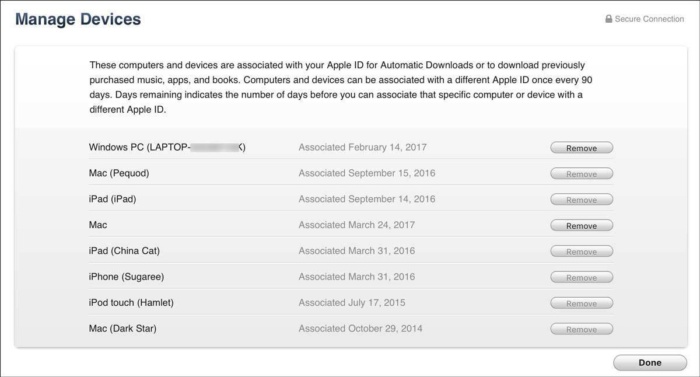 Kirk McElhearn/IDG
Kirk McElhearn/IDGAssociated devices include iOS devices, but it’s not entirely clear how different this association is from authorization.
If I can see which devices are associated with my account, why can’t I see which computers are authorized? And why can’t I deauthorize a single computer, especially if I have had one that needed repairs? And why the annual limit?
Apple has made this process confusing, and, while it’s not a problem for most people, anyone with a couple of kids, a few Macs, and a bunch of iOS devices, will have problems. I know Apple does this because of the rights holders of the content the company sells and rents, but this whole process should be simplified.
This story, “Apple’s confusing method of device authorization and association” was originally published by
Macworld.






